DSL Setup – Windows XP
The following are step-by-step instructions for configuring your DSL connection in Windows XP for the Access US network. If you have any questions or difficulties, please feel free to contact Technical Support.
Skip to Step
1 | 2 | 3 | 4 | 5 | 6 | 7
- On the main desktop, click on the Start button, and then choose Control Panel.
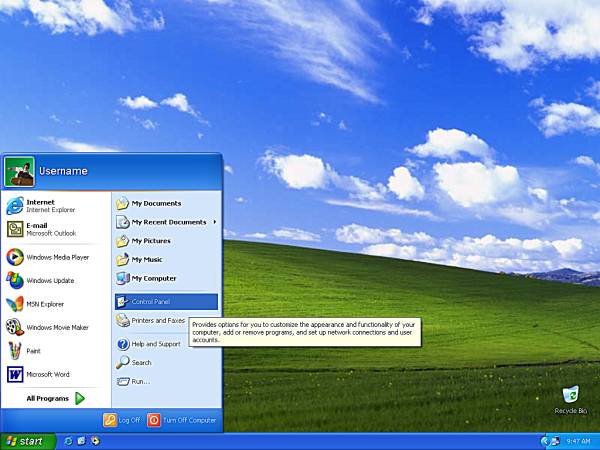
- In Control Panel choose the option that is named Network and Internet Connections.
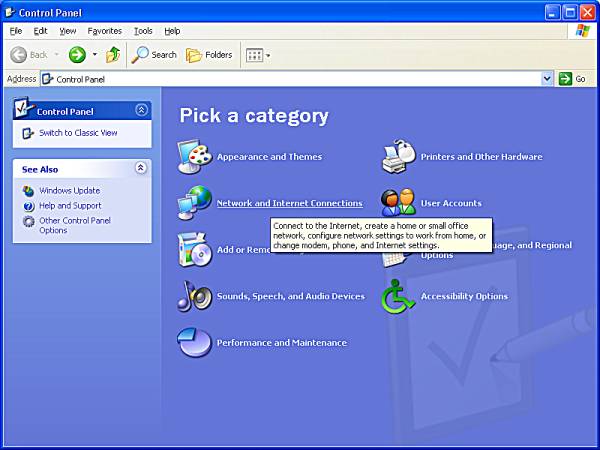
- Next choose the option near the bottom named Network Connections.

- Right click the icon labeled Local Area Connection
Then choose Properties from the drop down box that appear
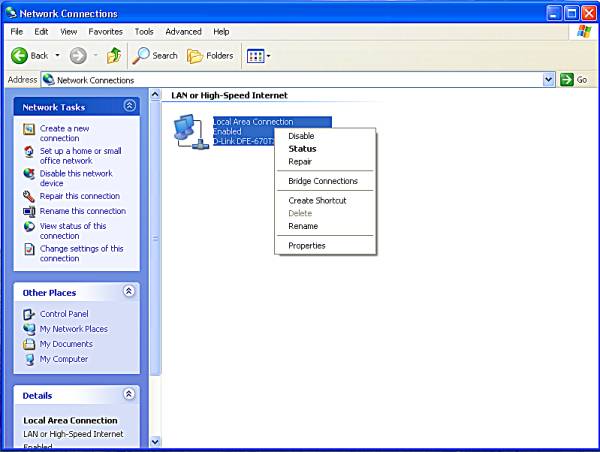
- Next left click on the option near the middle of the box labeled Internet Protocol (TCP/IP).
Then click the button labeled Properties at the bottom of the box
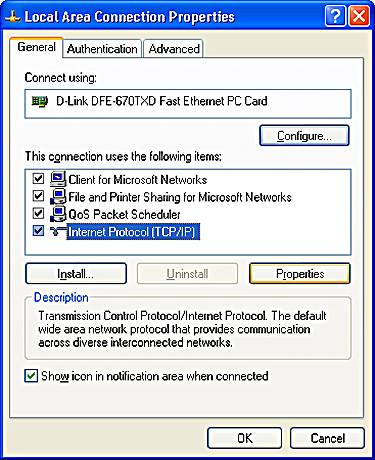
- On the new box that comes up make sure that the option Use the Following IP Address: is selected.
In the field labeled IP Address: type the IP address which was provided to you within your welcome kit.
In the field labeled Subnet Mask: type in the subnet mask which was provided to you within your welcome kit (Note: The subnet mask for most accounts will be 255.255.255.0).
In the field labeled Default Gateway: type in the default gateway which was provided to you within your welcome kit (Note: The default gateway should have the same first three sets of numbers as your IP address with the fouth set of numbers being only a 1, for example 209.145.150.1.)
Make sure the option labeled Use the Following DNS server addresses: is selected.
In the field labeled Preferred DNS Server: type in 209.145.150.10.
In the field labeled Alternate DNS Server: type in 209.145.176.20

- Click OK on the box labeled Internet Protocol (TCP/IP) Properties.
Click OK on the box labeled Local Area Connection Properties.
Close all remaining windows with the X in the top right hand corner of the windows.
Open Internet Explorer or another web browser and you should be able to surf. If you are still unable to surf try restarting your computer. If after a full restart you are still unable to surf please contact Access US Technical Support.