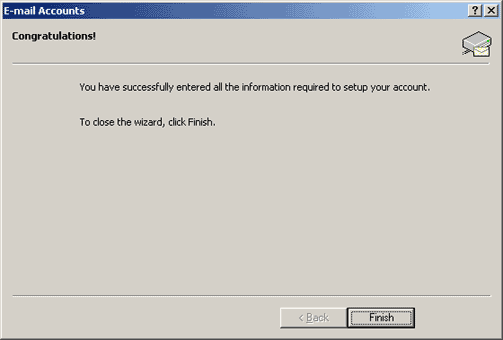Outlook XP
setup procedure
- Launch Outlook XP.
Click Tools at the top of the screen.
Inside of this menu click the option labeled E-mail Accounts….
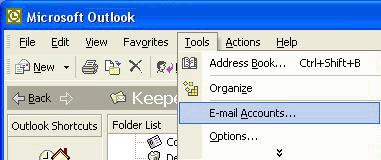
- Inside of the new window labeled E-mail Accounts, click the radio button labeled Add a new e-mail account and then click Next.
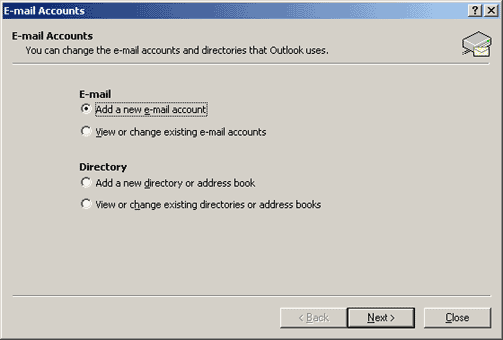
- On the next screen click on the radio button labeled POP3 then click Next.
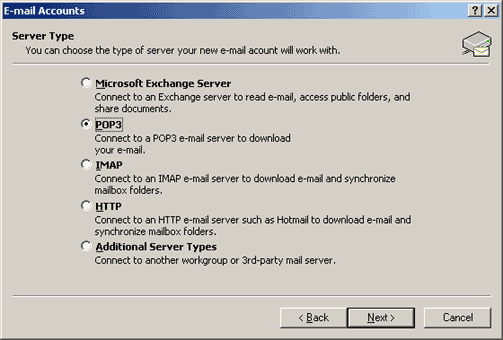
- The next screen is where you will enter your information. Under Your Name type in the name you wish to be displayed when you send e-mails. The E-mail address field should be your full e-mail address. Under Incoming mail server (POP3) and Outgoing mail server (SMTP) type in mail.accessus.net. Your User name is your full e-mail address. Fill in your e-mail account Password and then click Next.
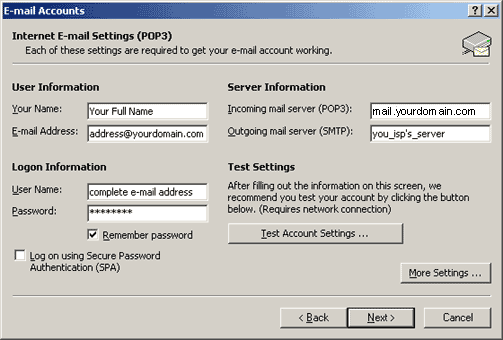
- Click on the More Settings button in the bottom right, then click on the Outgoing Server tab at the top.
Adda check mark to the box next to My outgoing server (SMTP) requires authentication.
Click OK at the bottom.
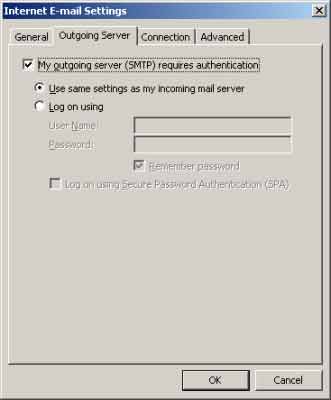
- The last screen confirms that your e-mail account has been created. Click on the Finish button and the address entry will complete.