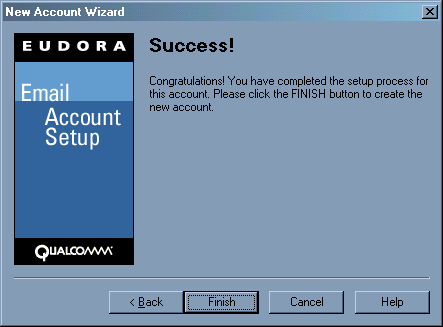Eudora 5.2
setup procedure
- Launch Eudora 5.2.
Click on Next at the bottom of the screen..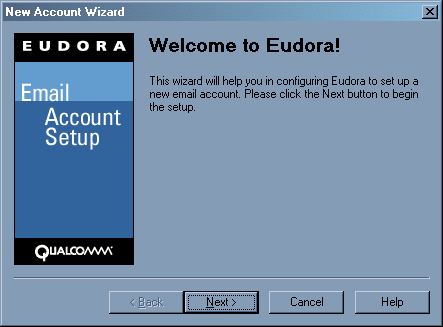
- Click on the radio button labeled Create a brand new email account.
Click on Next at the bottom of the screen.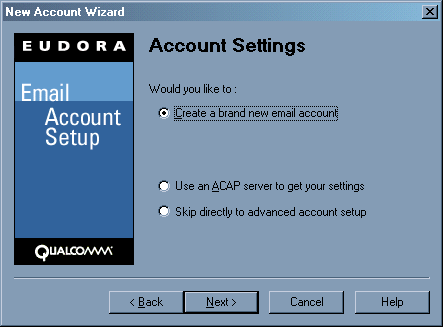
- In the field labeled Your Name:, type your name as you would like it to appear on email you send to others.
Click on Next at the bottom of the screen.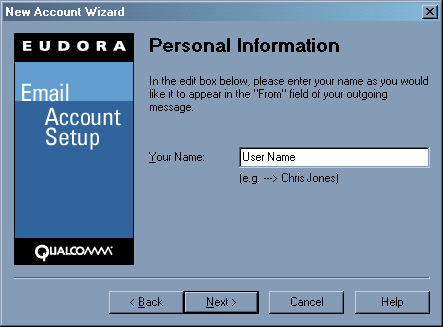
- In the field labeled Login Name: type in your full e-mail address.
Click Next at the bottom of the screen.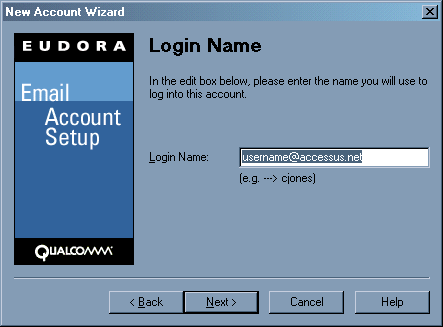
- In the Incomin Server: field, type in mail.accessus.net.
Click on the radio button labeled POP.
Click Next at the bottom of the screen.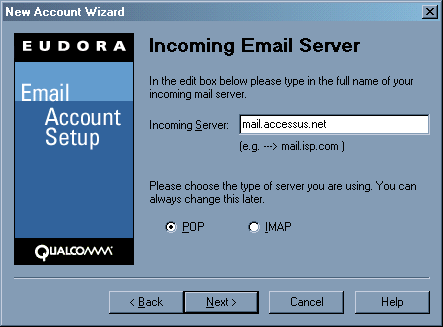
- In the Outogoing Server: field type in mail.accessus.net.
Make sure the box labeled Allow authentication is checked.
Click Next at the bottom of the screen.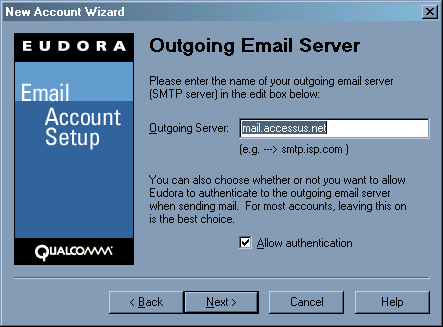
- The next screen confirms that the e-mail address has been created successfully.
Click on Finish at the bottom of the screen.