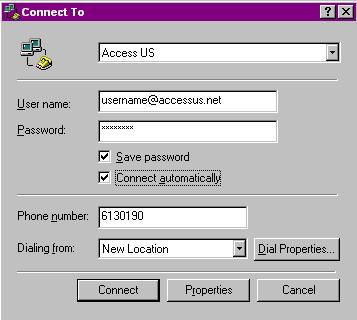Dial Setup – Windows ME
The following are step-by-step instructions for configuring Dial-Up Networking in Windows Millenium Edition for use with the Access US dial-up network.
- Click the Start button at the bottom of the screen.
Click on Programs.
Click on Accessories.
Click on Communications.
Click on Dial-Up Networking.
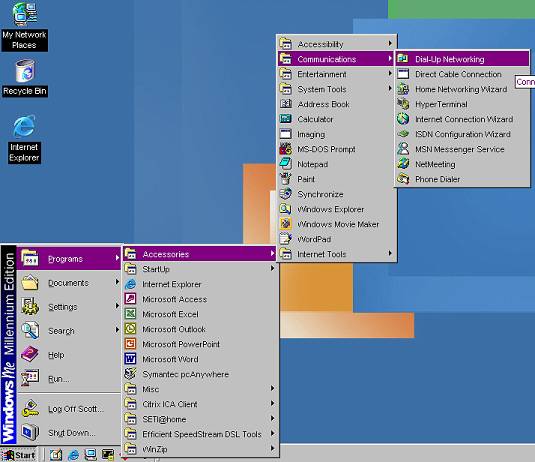
- In the new box that pops up double click the icon labeled Make New Connection.
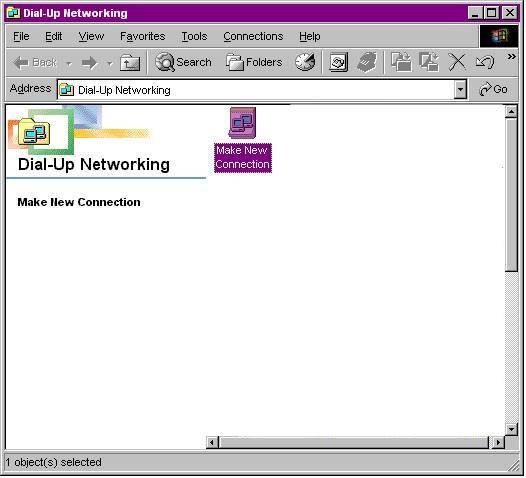
- In the field labeled Type a Name for the Computer You Are Dialing type Access U.S..
Be sure that your modem is selected in the field labeled Select a Device.
Then click Next to continue.
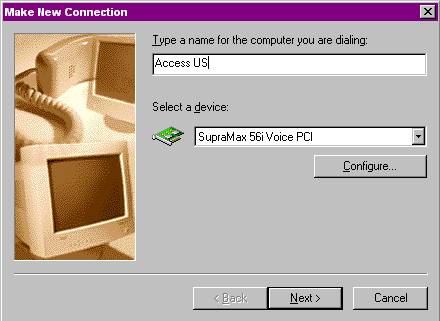
- In the field labeled Area Code type in the area code for your dial-up access phone number.
In the field labeled Phone Number type the phone number of your dial-up access location. If you are not sure of your local access number you can find a list of all the access numbers at our Dial-Up Phone Number page.
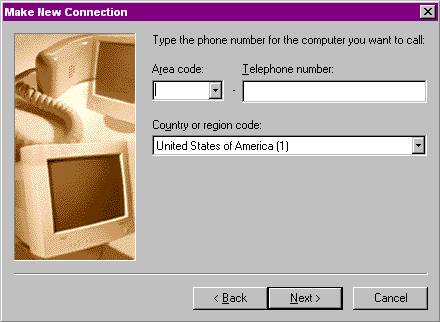
- On this screen click the button labeled Finish to continue.
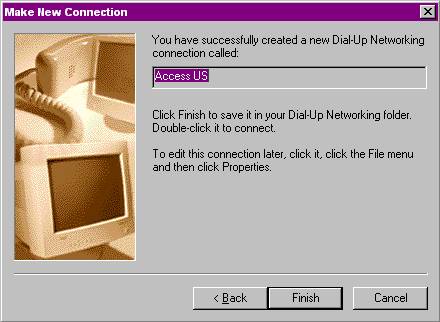
- On the window labeled Dial-Up Networking, double click the icon labeled Access US.
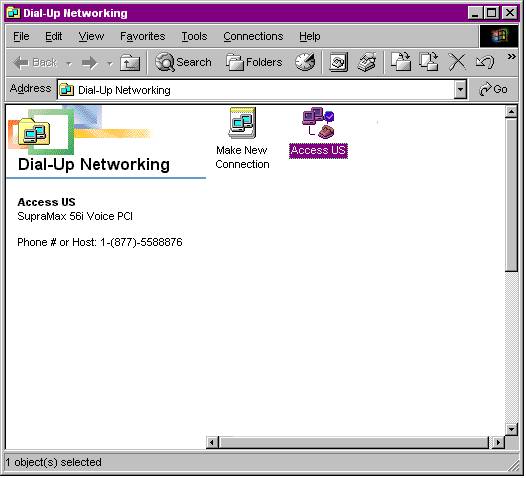
- On the new box that pops up type in your full email address (example, username@accessus.net) in the field labeled User name.
In the field labeled Password type in the password you chose when the account was created. NOTE: When you enter your password into this field it will appear as astericks.
Put a checkmark into the field labeled Save Password in order to not have to retype your password each time you want to connect to the internet.
Finally click Connect in order to connect to the internet.